Introduction
I've recently started using Docker for my development environment. One of the first problems I ran into was how to run multiple Docker Compose microservice projects on the same host if they all need to run on the same port (port 80 for example).
I will outline one of the solutions that involves using Nginx as a reverse proxy to send requests to the correct backend microservice.
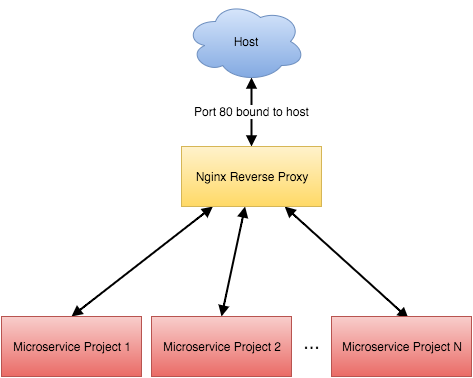
The code for this example is available on Github
The Setup
Each microservice project will be a standalone docker compose project with its own docker-composer.yml file. For this example we will have two microservices:
(Notice that the microservices don't bind to any external ports, the reverse proxy will handle this for us).
For simplicity these microservices return static HTML using a nginx container (in real life they could be fully featured PHP/Python/Go etc. apps).
We want to be able to connect to the microservice on our local machine using the microservice1.test and microservice2.test domains.
Configuring The Proxy
Now that we have our microservices setup we can look at configuring the nginx reverse proxy.
Docker Compose
First thing we need to do is create a new docker-compose project for the proxy with the following docker-compose.yml file:
version: '2'
services:
proxy:
build: ./
networks:
- microservice1
- microservice2
ports:
- 80:80
networks:
microservice1:
external:
name: microservice1_default
microservice2:
external:
name: microservice2_default
This file tells docker-compose to create a proxy service that connects to the external microservice project networks. It needs to be able to connect to these networks so that it can proxy the requests it receives to the microservices docker container. We also bind the proxy service to the hosts port 80 so that we can connect to it.
Nginx
We now need to configure Nginx to forward traffic to the correct backend microservice. Each microservice needs its own server block like so:
server {
listen 80;
server_name microservice1.test;
location / {
proxy_set_header Host $host;
proxy_set_header X-Real-IP $remote_addr;
proxy_set_header X-Forwarded-For $proxy_add_x_forwarded_for;
proxy_set_header X-Forwarded-Proto $scheme;
proxy_buffering off;
proxy_request_buffering off;
proxy_http_version 1.1;
proxy_intercept_errors on;
proxy_pass http://microservice1_app_1;
}
access_log off;
error_log /var/log/nginx/error.log error;
}
This block tells nginx to pass all requests for microservice1.test to the microservices app container (http://microservice1_app_1). You can get this domain when you start the microservice container by running docker ps and looking under the "NAMES" column.
Note that the proxy_intercept_errors option is set to on so that nginx will return all error responses from the microservice, instead of returning the default Nginx response. This is useful if you return debug info as part of the response.
In the example default config on Github I've added some more options to enable SSL and abstract out the proxy config.
Using the Reverse Proxy
Now that we have our microservices and proxy setup we can run them all to start developing.
-
Start each of the microservices first:
cd microservice1
docker-compose up -d
Repeat for each microservice needed in your project. -
Now you can start the proxy:
cd ../proxy
docker-compose up -d -
Add the domains to your
/etc/hostsfile:
echo "192.168.99.100 microservice1.test" >> /etc/hosts
echo "192.168.99.100 microservice2.test" >> /etc/hosts
You're now able to access both the microservices on port 80 using their domains (http://microservice1.test/ etc.).
Conclusion
This method involves some initial setup to get the proxy working. The main pain-point is that you need to remember to start the proxy and each microservice each time you want to use them, but this could be fixed by automating it.
This is only a brief overview, have a look a the working example on Github for more detail: https://github.com/diarmuidie/docker-compose-reverse-proxy-example/